![]() When opening a new page in Safari for iOS, the first thing seen is the “Favorites” page, which is basically a collection of website recommendations and bookmarks. That Favorites page is what you see when you have no active pages open in both normal and private mode, and also what you see when you tap the [+] button to open a new webpage in Safari.
When opening a new page in Safari for iOS, the first thing seen is the “Favorites” page, which is basically a collection of website recommendations and bookmarks. That Favorites page is what you see when you have no active pages open in both normal and private mode, and also what you see when you tap the [+] button to open a new webpage in Safari.
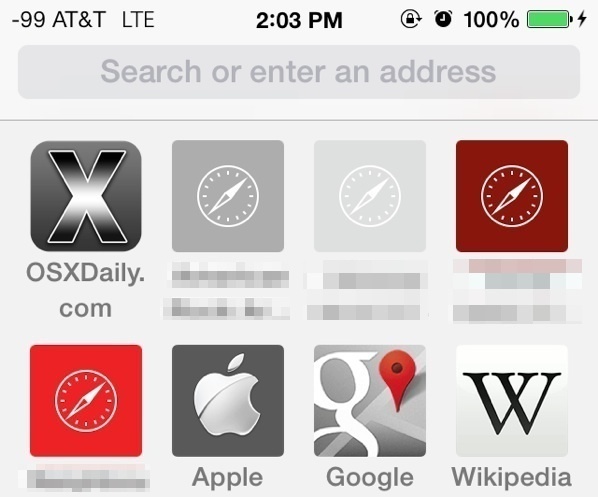
If you find yourself visiting certain websites often (you know, like this awesome one right here) then you can easily add a bookmark to that Favorites page, making for super quick access anytime you open Safari. You can also easily edit what’s on that favorites page, customizing it to include only the links you want to see and access. Making these simple customizations turns the Favorites page into a sort of web-specific home screen, and it’s easy to do.
Add a Web Site to Safari Favorites Page
- From Safari, navigate to the web site you want to add to the Favorites index page
- Tap the share button, it looks like a square with an arrow pointing out of it

- Choose “Bookmark” from the options
- The default location should be “Favorites”, but tap on Location and select ‘Favorites’ if not
- Tap on “Save” to add the website to the Safari index Favorites page
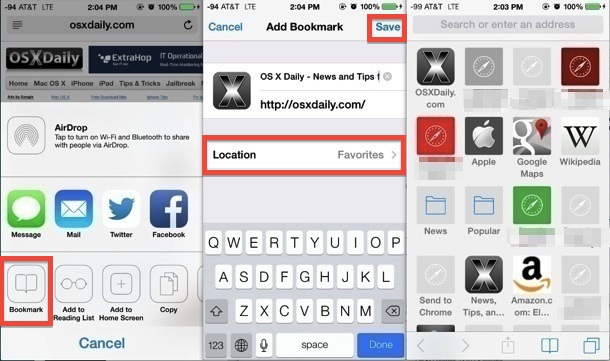
Note that if you don’t see the share icon and back/forward buttons, you need to tap on the URL. Don’t double-tap it otherwise you’ll summon the on-page text search feature. That can be a little confusing at first, but once you get the hang of it, it’s simple, and it’s the same in Safari for any iPhone, iPad, or iPod touch running iOS 7.0 or newer.
After sites and web pages are added to the Favorites page, you can edit them, or you can move existing bookmarks onto the Favorites section too.
Editing Placement of Site Icons on the Safari Favorites Page
You can easily adjust the placement of various web site and page bookmark icons using the same trick to modify the location of items on the general iOS home screen:
- Tap and hold on any website icon then drag to the new location
If you want to remove items from this list, or add existing bookmarks to the favorites page in Safari, you can do that too:
- Tap the bookmark icon then tap on “Edit”
- Tap on Location, then choose “Favorites” to move the bookmark to the primary favorites page
You can think of the Safari Favorites page as a home screen to the web, but rather than apps each icon is a website. Don’t forget to add OSXDaily to that list, and maybe even put us on your home screen if you visit as often as you should.
Email this Add Web Sites to Safari Favorites Page in iOS to a Friend! Receive Articles like this one direct to your email box! Subscribe for free today!

Tidak ada komentar:
Posting Komentar