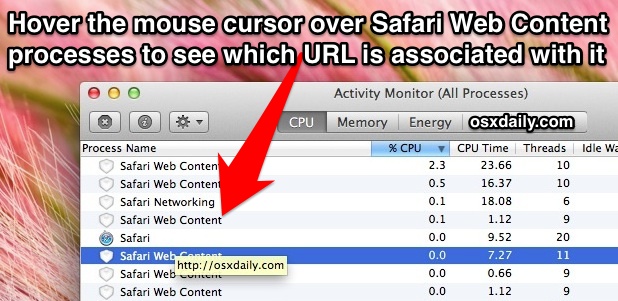
Regular users of the Safari web browser will be pleased to discover a great little trick that has been added to the Activity Monitor app in OS X Mavericks; the ability to see what URL is associated with each “Safari Web Content” process ID, thereby providing the ability to quickly find exactly which web pages are consuming resources or going errant. This is all done directly from the general Mac OS X task manager, which allows you to immediately kill a task if need be. Using this trick is super easy:
- Open the Safari web browser and open a URL or two, they can be either in tabs or windows
- Now launch “Activity Monitor”, found within /Applications/Utilities/ (perhaps easier to launch through Spotlight)
- Use the search field to narrow down results by “Safari”
- Hover the mouse cursor over each “Safari Web Content” process name to see the associated URL
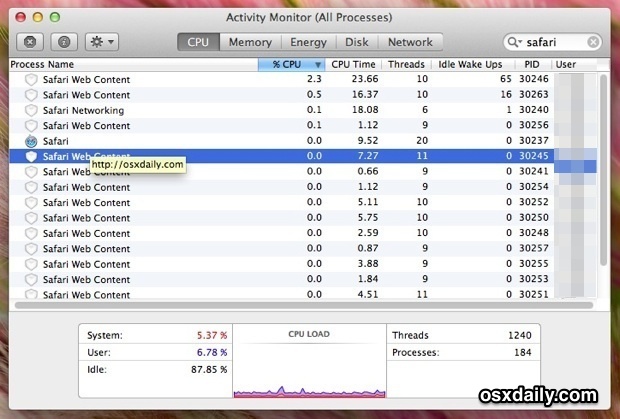
This makes it so much easier to figure out what web site or web page is causing excessive CPU (processor) usage, memory use, or power drain, allowing users to target and kill a specific URL tab or window that is causing excess resource use. Once an errant process and/or URL has been identified, you can instantly take action and kill the task by selecting that individual “Safari Web Process” ID within Activity Monitor, then clicking the (X) button to initiate a specific kill for that given task. The specificity makes this greatly preferential to forcibly quitting the entire OS X Safari app, since you won’t lose the remainder of your browser session.
Unsurprisingly, the web page URLs that are the most frequent consumers of large amounts of system resources are those with tons of Javascript, Java, animation, Flash, or some other third party plugin or poorly constructed script. Web pages that are better optimized or lighter weight will typically not use significant system resources after the initial loading period has been completed.
Prior to this addition to Activity Monitor in Mavericks, longtime Safari users know it was basically a guessing game, where the only solution was to sort by CPU and then start killing processes, waiting to see which web page was the culprit of the heavy resource use. Safari’s integration with Activity Monitor is not quite as useful or as powerful as the Google Chrome Task Manager, which gives very specific information for each individual open URL within the Chrome browser. The Chrome Task Manager also is contained entirely within the web browser which prevents Activity Monitor from having to be opened separately (though users can still target individual Chrome tabs and windows too with, if desired), but overall the addition to Safari’s abilities through the general OS X task manager is a great step in the right direction.
Thanks to Joshua C. for sending in this great trick found over at MacWorld.
Email this Show the URL of ‘Safari Web Content’ Process ID in Activity Monitor for OS X to a Friend! Receive Articles like this one direct to your email box! Subscribe for free today!

Tidak ada komentar:
Posting Komentar