
The Dock received a visual overhaul in OS X Mavericks which defaults to removing a minor transparency effect. It’s a subtle change that many users won’t even notice, but the difference is that now the content of windows, images, and items moved below/behind the Dock are no longer visible through what looks like a frosty window. With Mavericks, the frosty effect is stronger and there is no transparency at all, so anything behind the Dock becomes invisible.
Some users won’t care about this or even notice the difference, but for those who prefer the old look of a slightly transparent Dock or who use the auto-hiding Dock feature, it can make for a pleasant if not minor change. You should have some comfort with the command line to do this.
Enable Transparency for the OS X Mavericks Dock
Launch Terminal through your preferred means (it’s in /Applications/Utilities/) and enter the following command string followed by hitting the return key:
defaults write com.apple.dock hide-mirror -bool true;killall Dock
Hitting return will cause the Dock to quit and relaunch, forcing the change to take effect. You’ll probably notice the defaults string alters a setting called ‘hide-mirror’, but despite that name, it has no effect on the mirroring appearance of the Dock. Instead it enables the minor transparent look.
It should be emphasized how minor this transparency change really is, and you really have to enable the feature, then place something behind the Dock itself to the difference. The image below shows the before and after, with a terminal window behind the Dock. Note that in the topmost Dock, the frost effect blocks any of the terminal text from being visible when placed behind the Dock. On the lowermost Dock, the frost has transparency, showing terminal text of the window placed behind:
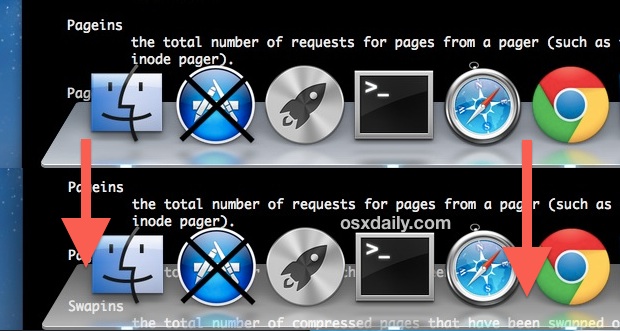
Note this transparency effect is completely different from making the icons of hidden apps transparent in the OS X Dock, which is also great trick, and a bit more noticeable. The two can be enabled concurrently with no issues.
Disable Transparency Returning to Mavericks Default Frosty Dock Appearance
Tried the transparent look out and decided it’s not for you? Like all other defaults commands, they’re simple to reverse by executing another defaults write command string into the Terminal:
defaults write com.apple.dock hide-mirror -bool false;killall Dock
As before, this will forcibly reload the Dock and cause the change (reversion) to take effect. In this case, that will be a default Mavericks Dock appearance, sans transparency.
Thanks to Dylan J. for sending this little-known defaults trick in, it doesn’t seem to be well documented though some users on Apple’s Support Forums seem to feel it makes a bigger difference on the Docks appearance than it actually does. Try it out yourself and you’ll see it’s quite subtle, whether the Dock is placed at the bottom or sides of the screen it is more or less the same, and though it will adjust slightly to colors, it doesn’t take nearly as significant of a cue from the background image as the Dock in iOS 7 does, which shifts dramatically based upon the wallpaper.
Email this Get a Transparent Dock in OS X Mavericks by Disabling the Frost Effect to a Friend! Receive Articles like this one direct to your email box! Subscribe for free today!

Tidak ada komentar:
Posting Komentar