Don’t want to see Notifications and alerts on the login screens and locked screens of OS X? Me neither, and because Notifications can be fairly personal items from calendars, reminders, messages, or apps, they aren’t necessarily something you want on the lock screen of a Mac that is visible in public, like at an office or school. Thus, disabling them allows for a bit more privacy.
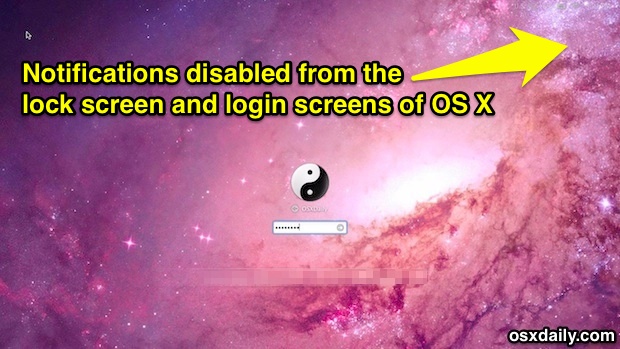
If you don’t want to see them, you can prevent the alerts from being visible on the password protected lock screen in OS X Mavericks, though as you’ll see there is a slight bother with hiding them for tons of notifications:
- Head on over to System Preferences, accessible from the Apple menu
- Choose the “Notifications” settings panel
- Under “In Notification Center”, select an app to disable the lock screen notifications for
- Uncheck the box next to “Show notifications on lock screen”
- Repeat as necessary for other apps and notifications to stop displaying
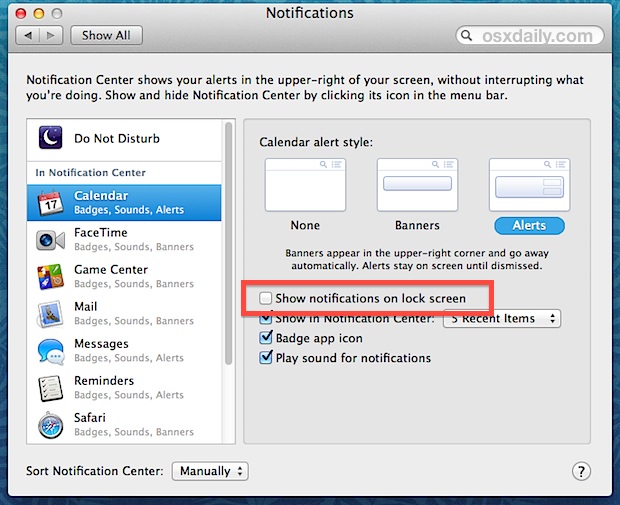
Yes, you will need to manually uncheck that box for every single OS X app that is sending notification alerts to the password protected lock screens and login windows. That’s because there is currently not a universal toggle to disable all Notifications and alerts from showing up on the lock screen, so get ready for some repeated clicking. Admittedly that’s a little annoying, so hopefully a future update of OS X will bring a single toggle to turn all of these on and off. This may make the disabling option best for things that are personal and/or private in nature, but keeping them on for more mundane alerts like available software updates.
An alternate solution that may work better for some users would be to schedule Do Not Disturb on the Mac during the hours you don’t want the notifications to be visible on the lock screens and fast user switching screens, but that basically just causes a surge of alerts to be visible at login windows when the scheduling expires. This could be helpful for disabling the notifications from showing up while you’re at a public place, the office, or school, but still want to see the alerts on the lock screen at hours you’re typically at home or in private for.
Prior to OS X Mavericks, notifications didn’t appear on the locked screens at all. Though it’s not recommended, if you find no use for these alerts and popups, you can also just disable the Notification Center entirely and even ditch the menu bar item. Have another solution? Maybe a magic defaults command to turn them all off from the login panels? Let us know in the comments or through email.
Email this Hide Notifications from the Lock Screen of Mac OS X to a Friend! Receive Articles like this one direct to your email box! Subscribe for free today!

Tidak ada komentar:
Posting Komentar