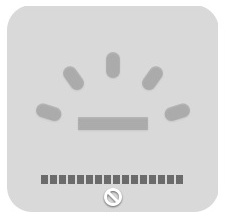 All portable Macs in the MacBook Pro and Air lineup have backlit keyboards these days, which not only makes it easier to type in dim lighting, but let’s face it, it also looks really fancy too. Because the backlighting uses very low power LED to illuminate, there isn’t much of any hit to battery life if the brightness is set at a reasonable or low level, so many people choose to have the backlit keyboard showing all the time, even if lighting situation doesn’t call for it to be useful. But sometimes the backlit keyboard doesn’t work at all for seemingly no apparent reason… and even attempting to manually control the backlighting with the keyboard shortcuts suggests the feature isn’t working or is disabled. There’s a few possible reasons for the backlighting to stop working, with most offering simple resolutions.
All portable Macs in the MacBook Pro and Air lineup have backlit keyboards these days, which not only makes it easier to type in dim lighting, but let’s face it, it also looks really fancy too. Because the backlighting uses very low power LED to illuminate, there isn’t much of any hit to battery life if the brightness is set at a reasonable or low level, so many people choose to have the backlit keyboard showing all the time, even if lighting situation doesn’t call for it to be useful. But sometimes the backlit keyboard doesn’t work at all for seemingly no apparent reason… and even attempting to manually control the backlighting with the keyboard shortcuts suggests the feature isn’t working or is disabled. There’s a few possible reasons for the backlighting to stop working, with most offering simple resolutions.

Solution #1: Adjust the Mac & Light Sensor
In some situations, direct lighting, bright lights, sun light, or a glare can shine directly on the light sensor on the MacBook Pro or MacBook Air, and when this happens the illumination indicator and controls become locked. The solution to this is simple enough: adjust the Mac so that the source of bright lighting is no longer shining on the display and near the front-facing camera. This is a feature, not a bug, it’s intention is to automatically disable the backlighting when it’s not needed and it wouldn’t be visible anyway, like when using a MacBook outdoors in the sun.

If you’ve never experienced this yourself you can test it out fairly easily, even in a pitch black room. Simply shine a flashlight or bright light near the FaceTime camera at the top of the screen, and the backlit keyboard will go dark. Precent the bright light source from hitting the camera area and the keyboard will be backlit again.
Solution #2: Control the Key Backlighting Manually
Sometimes adjusting the positioning of the MacBook is not enough, and I’ve had experience with a few particularly stubborn MacBook Air keyboards whose backlight would simply not respond well to external lighting conditions. Sometimes the sensitivity issue can be resolved with the #3 solution offered below, but another solution is to just use manual backlight controls and stop the automatic lighting adjustments.
- Open System Preferences from the Apple menu and go to the “Keyboard” panel
- Uncheck the box next to “Automatically illuminate keyboard in low light”
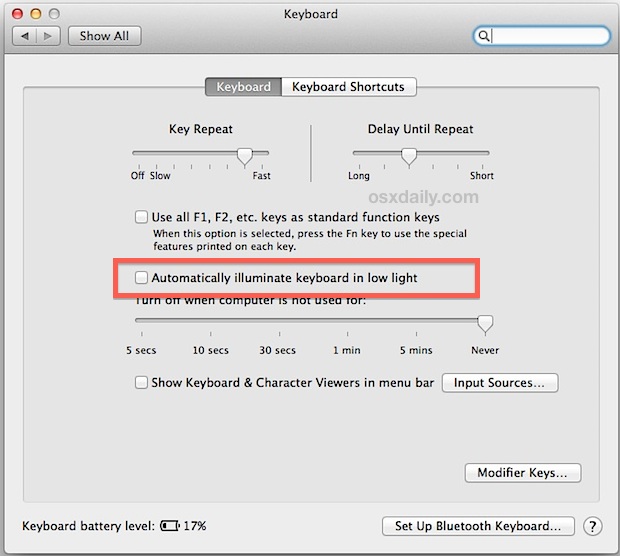
Now you must use the F5 and F6 keyboard keys to manually control the key backlighting level, this becomes the only way the illumination is impacted.
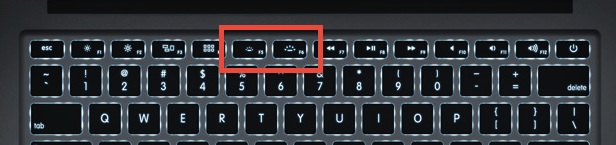
That may sound a little contradictory, but disabling the automatic illumination feature gives you complete manual control over the backlit keys, which lets you set a brightness level you want to use all the time and it will stay consistent, regardless of external lighting conditions hitting the sensors or not. Just be aware that the illuminating keys will no longer adjust themselves at all, so if you do notice any negative battery consequences you may wish to set the brightness on the lower end.
Solution #3: Reset the SMC
Backlit keys not working at all, and you’re positive the MacBook supports the feature? Is the “Automatically illuminate keyboard in low light” toggle completely missing from the Keyboard preferences? You may need to reset the System Management Controller (SMC) to get things back in order again. The SMC controls a variety of hardware options and system level power functions, and sometimes things can go haywire throughout the course of major OS X version upgrades or for no obvious reason. We’ve covered a variety of reasons why and how you’d want to reset the SMC and backlit keyboard issues is one of them… this may resolve some of the more stubborn situations.
Do note this is fairly rarely needed, but if everything else has failed you can follow our instructions or the official walkthrough from Apple Support. You will need to reboot the MacBook Air/Pro to issue an SMC reset.
Help! My Macs keyboard backlighting is still not working
If you’ve tried all of the above and still find nothing to work, you may have an actual hardware issue. This is pretty unlikely, but the best thing to do at this point is aim for the official channels through Apple support. Contact AppleCare or set up an appointment at the Genius Bar, they should be able to figure it out and get the keys working again, or replace a defective lighting system in the highly unlikely event there is an actual hardware issue. Do note that liquid contact and minor splashes onto the keyboard can impact the backlit illumination while the remainder of the MacBook retains full functionality, so if the Mac had a fluid encounter that could be culprit as well.
Email this Keyboard Backlight Not Working on a MacBook Pro / Air? Try 3 Simple Fixes to a Friend! Receive Articles like this one direct to your email box! Subscribe for free today!

Tidak ada komentar:
Posting Komentar