Photo Stream is undoubtedly a useful part of iCloud for those with multiple iOS devices, but it has a feature that often goes unused which may be wasting your preciously small iOS device capacity. This love-or-hate feature is the “My Photo Stream” album, it’s enabled by default and intends to automatically sync your most recent 1000 photos between your iOS devices, or to a Mac with iPhoto. Sounds great, right? It is, if you have a handful of devices and want those recent photos automatically syncing between your iPhone, iPad, and Mac. In these multi-device situations, you’ll be smiling like the Apple promo image of the feature as it seamlessly is syncing your pictures back and forth:
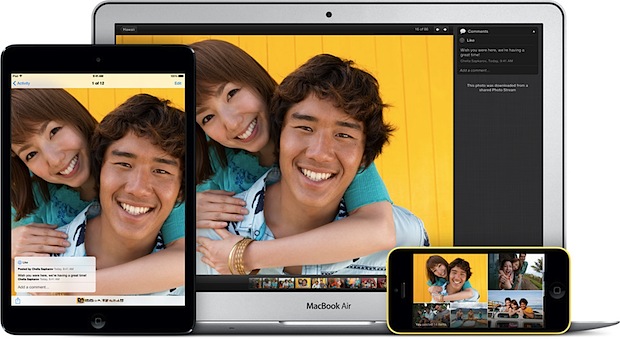
But what if you just have a single iPhone (or iPad, iPod touch) and you treat it like a standard digital camera, either manually transferring photos to a computer, or automatically backing the pictures up to the cloud with another service like Dropbox? That is precisely when the My Photo Stream feature becomes a nuisance. This issue with “My Photo Stream” is often overlooked, but rather than just simply copying the most recent 1000 photos to iCloud, My Photo Stream actually duplicates those 1000 photos and puts an exact copy of them into their own album on the same device, within the Photos app. Yes you read that correctly, if “My Photo Stream” is enabled on your iPhone, and you use the iPhone (or iPod or iPad) for photography, you probably have 1000 duplicate images sitting around on the device, wasting about 1GB or more of capacity. Users with the 64GB iPhone model may not care much, but those with the 16GB or 32GB capacities are often feeling the pinch and frequently trying to free up as much space as possible, and that’s why this can be a good feature to disable.
First, you’ll probably want to see how much space “My Photo Stream” is consuming on your device by checking usage:
- Open Settings then go to “General”
- Select “Usage” and choose “Photos”, look for the “My Photo Stream” option
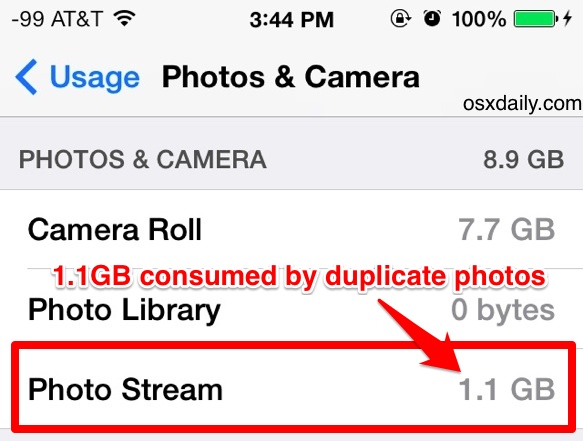
If you use your iPhone, iPad, or iPod touch as your primary camera and you’re not having pictures sync over from another device, don’t be surprised if the size is hovering at 1GB or a bit more. Yup, 1GB of duplicate photos. Let’s get rid of that.
Turn Off “My Photo Stream” and Delete the Photo Album of Duplicate Images
- Open Settings and go to “Photos & Camera”
- Toggle “My Photo Stream” to the OFF position
- Confirm that you want to turn off My Photo Stream, and delete the My Photo Stream album
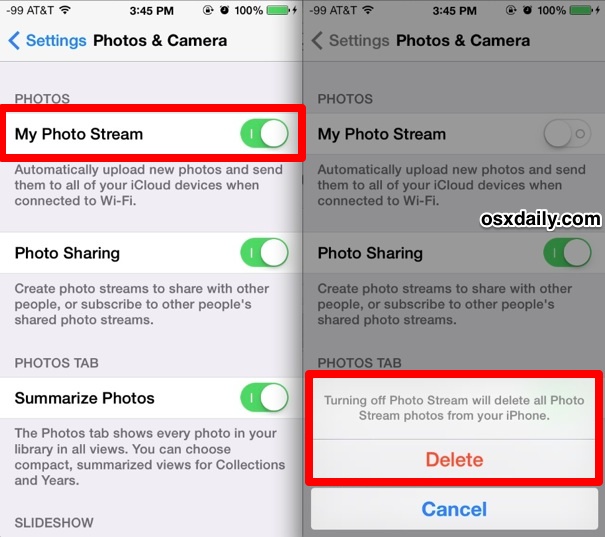
Give it a moment to complete, since deleting 1GB of data takes a second or two. When finished, go back to Photos and Albums, and the “My Photo Stream” album will be gone along with all its duplicates. You can also double-check Usage to confirm the space has been reclaimed.
It’s important to understand what disabling the “My Photo Stream” feature does:
- Deletes the “My Photo Stream” album and removes all those duplicate photos from the iPhone, iPad, or iPod touch
- Prevents the 1000 most recent images from automatically syncing to other iOS devices or iPhoto on a Mac
- Prevents direct Finder access to the Photo Stream using the search-type trick
On the other hand, disabling “My Photo Stream” has no impact on some other Photo Stream features, like the following:
- You can still use most Photo Stream sharing features, including make new streams, share, and comment on existing photo streams with friends, family, and other iOS users
- You can still use Photo Stream to create public web sites with pictures from your iOS device
Because we want to save the 1GB+ of capacity, disabling this feature is desirable. On the other hand, if you like the automatic syncing feature and use it regularly, you will not want to do this. Know what you use, and know what you don’t need, there is no universally appropriate setting for this feature, though ideally, Apple could improve it a bit to make the duplicate picture issue nonexistent.
WAIT! Are you a Mac user? If you have iCloud enabled with Photo Stream on OS X, and you also manually copy your pictures to the computer, you also might be losing tons of disk space to duplicate photos too. Here is how to handle that for OS X and potentially free up space on your desktop or laptop as well, in our written example it was over 18GB (!) recovered by turning off the feature.
Email this Turn Off “My Photo Stream” to Free Up 1GB+ of Space in iOS to a Friend! Receive Articles like this one direct to your email box! Subscribe for free today!

Tidak ada komentar:
Posting Komentar