iTunes Radio is a really great streaming music service from Apple accessible with iTunes on the desktop and iOS for the mobile world. But a peculiar bug is impacting some iOS devices where the Radio button disappears entirely at random from the iOS Music app for many iPhone, iPad, and iPod touch users. This obviously causes the entire iTunes Radio service to also go missing from iOS 7, here’s what this looks like when you launch Music app:

When iTunes Radio is visible and working in Music app as it should, this is what you want to see, with the Radio icon in the corner. This is what we’ll show you how to get back so you can stream songs again:

Perhaps out of pure coincidence, iTunes Radio went missing on all of my iOS 7 devices last night for no apparent reason, which provided for an opportunity to troubleshoot the disappearing Radio issue and find two different solutions to get it back. Try method 1 first, and if that doesn’t work, jump to method 2, which worked when the first technique failed.
Method 1: Get Radio Back by Killing the Music App
If iTunes Radio has mysteriously gone missing from your Music app in iOS 7, try the following quick trick which quits out of the app to see if you can get it back:
- Double-tap the Home button, swipe on over to “Music” app and swipe it up to kill the app
- Return to the Home Screen and relaunch Music to see “Radio” returned
This worked to get iTunes Radio back on an iPhone 5 running iOS 7.0.2, but not on an iPad or another iPhone 5 running iOS 7.0… for those devices to see iTunes Radio return they had to go a bit further.
Method 2: Fix iTunes Radio by Confirming Apple ID & Reboot iOS
If quitting Music app didn’t return Radio, you’ll have to do the following to get it back:
- Open “Settings” and go to “iTunes & App Store”
- Tap on “Apple ID: email@address” to sign into the iTunes Store and confirm your Apple ID log in
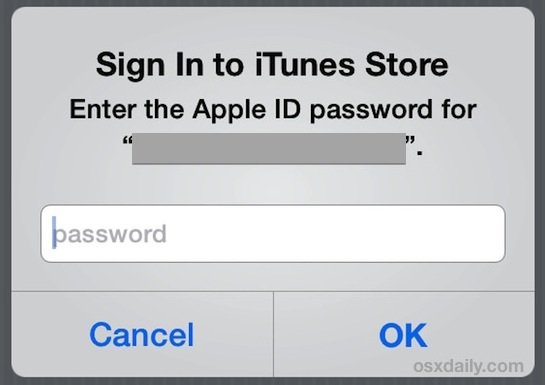
- Exit out of Settings after you have logged into the Apple ID again
- Hold down the Power button at the top of the iPhone/iPad/iPod until you see the red “Slide to Power Off” option, swipe on that to shut down the device
- Hold down the Power button again to power on the iOS device
- When booted up, return to Music app to find Radio back again
For whatever reason, quitting out of Music and relaunching it was not enough after verifying the Apple ID, and a full device reboot was required to get Radio back. Perhaps a iOS reboot causes Apple to recognize the Apple ID again, which is necessary in order for iTunes Radio to work, who knows. Regardless, this works when the first option doesn’t and you’ll be back to enjoying Radio in no time.
Remember, you need a US-based Apple ID (for the moment anyway) to use iTunes Radio. If you find that your Apple ID has been changed it may have been because you’re an international user accessing iTunes Radio by switching between your home country account and a US-based Apple ID.
Email this iTunes Radio Missing from Music App? Here’s How To Get It Back in iOS 7 to a Friend! Receive Articles like this one direct to your email box! Subscribe for free today!

Tidak ada komentar:
Posting Komentar