![]() Finding words and searching for text directly on webpages in Safari post iOS 7 has changed slightly, and though there seems to be significant confusion about how to use the new find words and phrases feature, rest assured the feature has not been removed from Safari, the find feature is just accessed slightly different than it was before.
Finding words and searching for text directly on webpages in Safari post iOS 7 has changed slightly, and though there seems to be significant confusion about how to use the new find words and phrases feature, rest assured the feature has not been removed from Safari, the find feature is just accessed slightly different than it was before.
To demonstrate how “find on page” works in the new version of Safari, let’s run through a sample search with screenshots looking right here on osxdaily.com for the phrase “multitouch trick”:
1: Tap the URL bar and clear the text
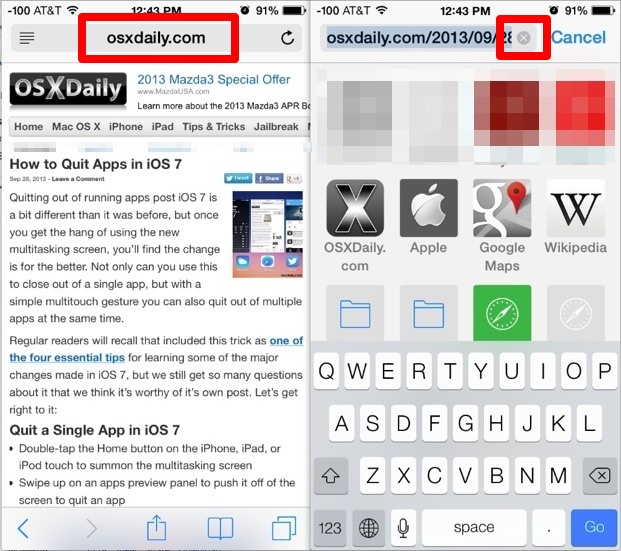
2: Type the phrase to search on the page for, scroll down to “On This Page” and tap on “Find phrase”
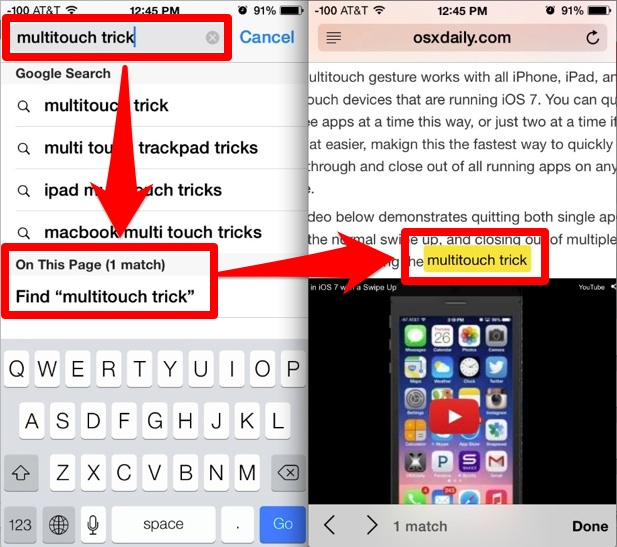
This works the same on all iOS 7 devices, be they an iPhone, iPad, or iPod touch. Because of the screen sizes of the iPhone and iPod touch you will likely need to scroll more on the visible screen to access the text to match on the page.
If you’re having troubles for whatever reason, these are more precise instructions for on-page search with Safari:
- From Safari, open the webpage you want to search for text on
- Tap the URL address bar at the top of the screen
- Tap on the (X) button in the address bar to clear the existing text (the websites URL)
- Type the text to search for in the address bar, ignore the top “Google Search” suggestions and scroll down to find the “On This Page (x match)” section, then tap on “Find ‘phrase’” to search the webpage for that text and jump to the first reported entry of the match, it will be highlighted in yellow
- Use the arrows at the bottom of the screen to go to the next match or prior match, or when finished tap “Done” to exit out of on-page search and go back to browsing the web using Safari as usual
You’ll find the process is pretty easy once you get the hang of it. It’s really not too different than how it worked prior to iOS 7, but rather than having a dedicated search bar it has been merged into the URL bar, there is no obvious indicator that is the case though, suggesting the feature could be improved upon a bit to make it more obvious and eliminate some of the confusion surrounding such a widely used feature.
Email this Search for Text on a Web Page in Safari with iOS 7 to a Friend! Receive Articles like this one direct to your email box! Subscribe for free today!

Tidak ada komentar:
Posting Komentar