 Looking for the best old school gaming emulator for Mac OS X? Look no further, OpenEmu is an awesome emulator for nearly all of the classic retro gaming console, with full support for Game Boy Advance, Game Boy Color, NeoGeo, NES, Nintendo DS, Sega 32x, Sega Game Gear, Sega Genesis, Super Nintendo (SNES), TurboGrafx 16, and VirtualBoy. OpenEmu basically bundled each individual emulator engine into a single app, allowing for a convenient central location for all your old school emulation needs, and offering a nice looking gaming library browser for game ROMs too.
Looking for the best old school gaming emulator for Mac OS X? Look no further, OpenEmu is an awesome emulator for nearly all of the classic retro gaming console, with full support for Game Boy Advance, Game Boy Color, NeoGeo, NES, Nintendo DS, Sega 32x, Sega Game Gear, Sega Genesis, Super Nintendo (SNES), TurboGrafx 16, and VirtualBoy. OpenEmu basically bundled each individual emulator engine into a single app, allowing for a convenient central location for all your old school emulation needs, and offering a nice looking gaming library browser for game ROMs too.
OpenEmu works great in just about every modern version of Mac OS X, though you’ll find that the newest versions of OS X like Mavericks will probably need to bypass Gatekeeper to open the application. That can be done easily with a right-click “Open”, or by using the System Preference panel as mentioned in this tip. Once OpenEmu has been approved by you, you won’t need to do that again.
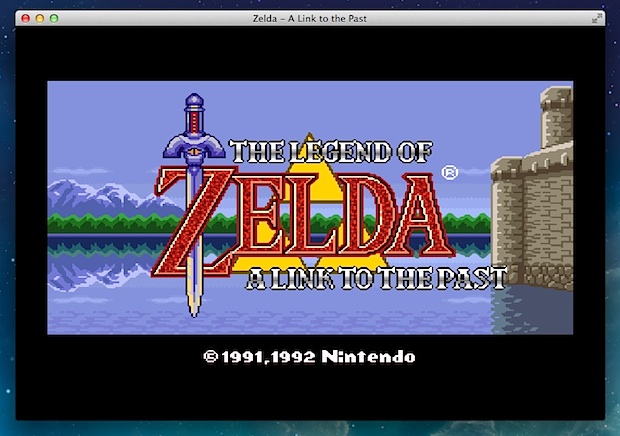
Games can be played easily by dragging and dropping ROM’s into the app, or by using the app to scan the hard drive for compatible rom files. If you don’t have any retro ROM’s laying around, OpenEmu offers a free pack of homebrew games to try out (scroll to the very bottom of the developer site to find it), and other ROMs are usually easy to find around through various places on the web. If you’re scouting around for game ROM’s, be sure to only download roms that you have a license to or the rights to own, usually that means you own the physical game and the ROM functions as a backup file, though you’ll need to look into individual licensing yourself since it varies.
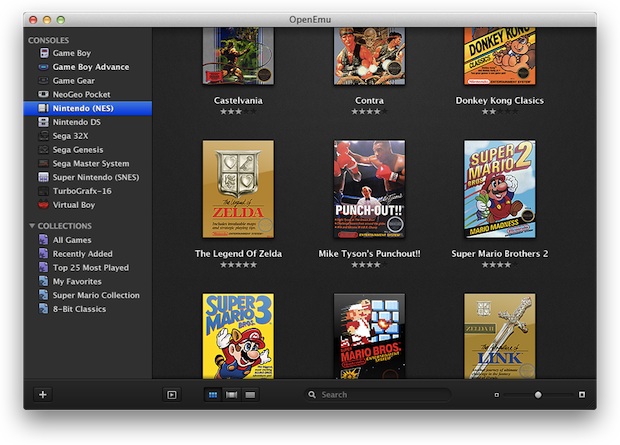
To make things look the best, you’ll probably want to change rendering and video filter settings adjustment upon first launch. Open the app, go to Preferences, then under the “Gameplay” tab you’ll find Display Mode options. Pull down “Filter” and select what looks best to you, personally I like the “4xBR” setting since it smooths out the jagged edges of pixel art, offering a nice slightly modernized rendition of the retro 8 bit and 16 bit graphics.
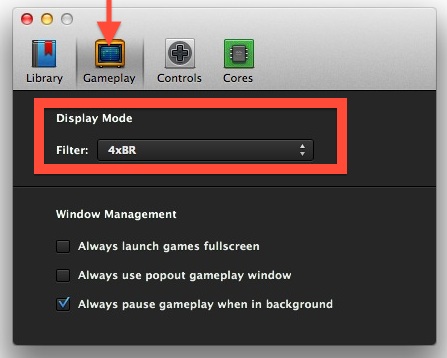
Each console emulator has fully customizable keyboard controls available for playing, but you’ll really get the most out of the gaming experience by using a USB gamepad. If you don’t have one yet, the Logitech F310 Gamepad is a great choice and reasonably priced around $25, and it’s versatile enough to play with all the retro games as well as modern Mac (or PC) games too. Most Bluetooth controllers will also work immediately, including the PS3, PS4, and Wii Mote.
If you’re a fan of emulators it’s hard to beat having OpenEmu, with just a single app to run everything. It’s a relative newcomer to the scene with the first major public release, but it’s feature packed, stable, has ambitious plans to include PSX, N64, and PS2 emulation in future versions, and it really is the best overall option out there for Mac users. Also, it’s obviously much lower overhead and easier to maintain a central library and single app for everything, rather than having to download and run 11 apps to emulate 11 different consoles, half of which tend to be buggy and crash prone. Nonetheless, if you’d prefer a single app for a specific console, apps like BSNES and Nestopia are great choices for individual emulation needs.
Email this OpenEmu is the Best Retro Gaming Console Emulator for Mac OS X to a Friend! Receive Articles like this one direct to your email box! Subscribe for free today!

Tidak ada komentar:
Posting Komentar