Just about every Mac comes with a front-facing camera these days, referred to usually as the FaceTime camera, and on older machines was called iSight. Nearly all of the time, this camera works flawlessly and you’ll never have any problems with it, but a frustrating error can appear from time to time that makes many users think their is a hardware problem with the camera. Manifesting as a black screen with a camera logo that is crossed out with the text “There is no connected camera”, the error message can appear across just about any Mac, be it an iMac or a MacBook Air / Pro, and any version of OS X from Lion to Mavericks, and with almost any app that wants to use the front camera. It looks like this:
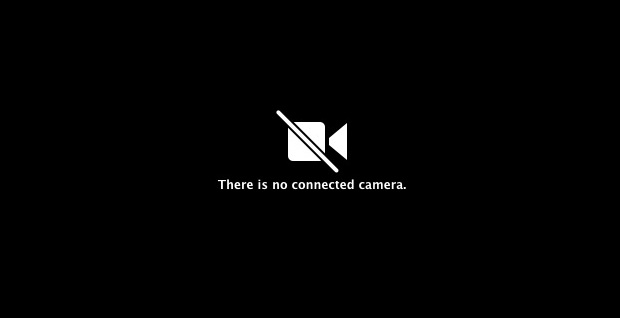
Most users who see the problem will be attempting to use the FaceTime camera with a default bundled app like FaceTime video, Messages / iChat, or Photo Booth, but other apps may report the error as well. If you get that error screen and message, don’t assume there is a hardware issue that requires warranty service, because you can usually resolve the problem quickly with a little trick.
It’s worth mentioning that you can often fix the error by simply rebooting the Mac. Rebooting is obviously inconvenient though since it halts whatever you’re doing, and that really isn’t an option if you’re attempting to keep an appointment with a time critical video call. Fortunately, there is another trick that seems to fix the problem immediately using a command line force quit, and does not require a reboot:
At this point the front camera should work again as if nothing was ever wrong with it.
For some background as to what’s going on: the VDCAssistant process opens any time an app attempts to use the process. It appears the “camera not found” error message shows up when the VDCAssistant does not properly close when an earlier app used the camera, resulting in the camera staying in use and being blocked by other apps. Accordingly, the above trick found on the Apple Forums kills that stale process so that it can start fresh again with the new app. For those who are not inclined to use the Terminal, you can also forcibly quit the errant VDCAssistant task with Activity Monitor.
This is just one of a variety of problems I ran into while fixing up Macs and gifting tech support to relatives, and though it’s pretty easy to solve once you learn how, it’s important to remember that the average person just has no idea where to turn for issues like this.
Email this Fixing “There is no connected camera” Error with a Mac FaceTime Camera to a Friend! Receive Articles like this one direct to your email box! Subscribe for free today!

Tidak ada komentar:
Posting Komentar