![]() Having voice turn-by-turn directions right in your pocket with an iPhone is easily one of the most helpful features of the Maps app for iOS. The navigational assistant will get you just about anywhere you need to go without ever having to look at the phone screen, all you need to do is listen to the directions. That’s where this tip comes into play, because some users have trouble hearing the voice volume on the turn-by-turn mapping function, or they may find it too loud in some situations.
Having voice turn-by-turn directions right in your pocket with an iPhone is easily one of the most helpful features of the Maps app for iOS. The navigational assistant will get you just about anywhere you need to go without ever having to look at the phone screen, all you need to do is listen to the directions. That’s where this tip comes into play, because some users have trouble hearing the voice volume on the turn-by-turn mapping function, or they may find it too loud in some situations.
Not to worry, you can quickly choose the default volume level for the turn-by-turn voice directions by adjusting a Settings toggle, so you won’t have to think about where the broader side-button volume controls are set to in order to hear directions. Set this once and forget about it:
- Open the Settings app on the iPhone and locate “Maps”
- Choose the desired volume level found under “Navigation Voice volume”
- No Voice – completely mute, provides visual cues for directions only – not recommended for car use
- Low Volume – quiet and can be difficult to hear, only recommended if you have someone sleeping in the car
- Normal Volume – the default choice
- Loud Volume – recommended for driving, particularly if you have trouble hearing the voice turns or if the car is not well insulated for road noise and sound
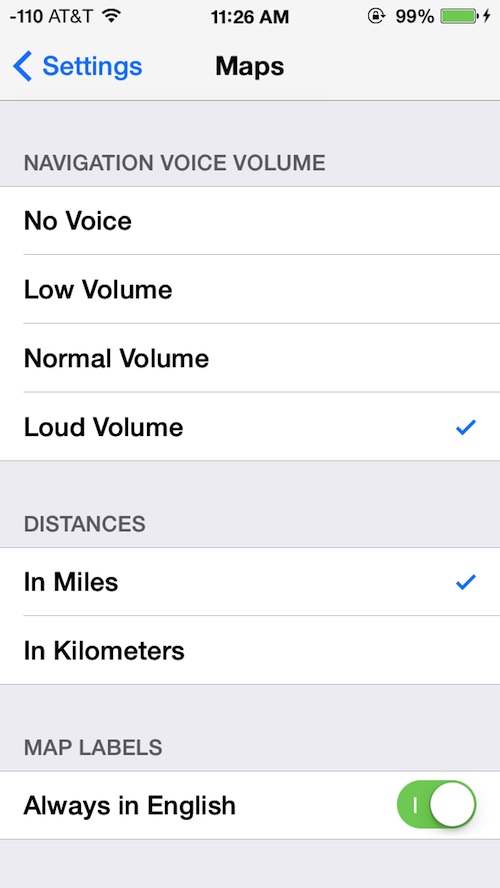
The “Loud Volume” setting is recommended because it’s by far the easiest to hear, as it basically plays the voice volume at the maximum volume output of the iPhone. This is particularly helpful if you tend to keep the iPhone in a cars cup holder around the center console and want the voice to be easily audible. The volume controls do apply to walking directions too, though the louder settings will obviously be broadcasting the navigation to everyone around you.
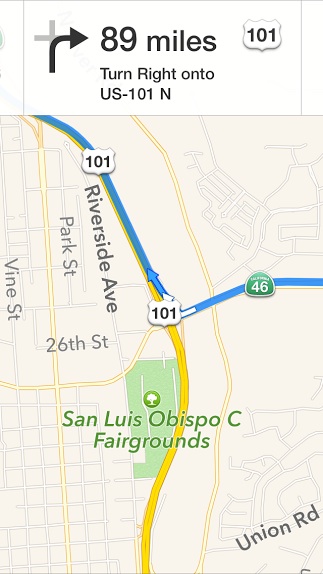
Note that if you use a Bluetooth connection or AUX port to connect the iPhone to the car stereo, these volume voice controls are mostly irrelevant since the turn-by-turn voice will be played over the general car speakers. In that case, just turn the volume up to the appropriate level on the speakers and you should be good to go.
Email this Adjust Volume Level of Turn-By-Turn Directions in Maps for iPhone to a Friend! Receive Articles like this one direct to your email box! Subscribe for free today!

Tidak ada komentar:
Posting Komentar