Recording and capturing the screen of an iPad, iPhone, or iPod touch while in use is infinitely helpful for education, teaching, instructional guides, and what we do here at OSXDaily. If you’ve ever wondered how to record the screen of an iOS device you’ll find there are a variety of options out there, but one of the best solutions is an app named Reflector.
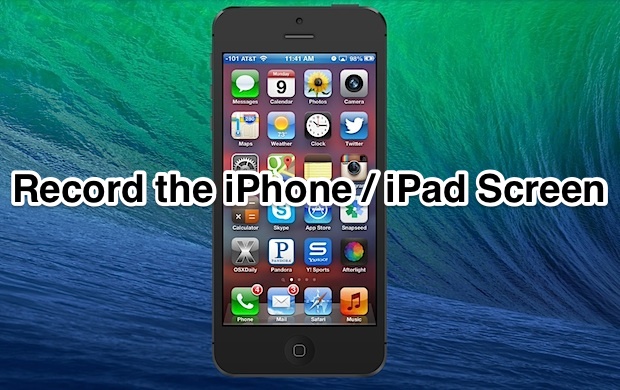
Cross platform compatible, Reflector allows iOS device screens to be mirrored directly onto a computer screen through AirPlay, plus it’s loaded with easy screen recording abilities with a video export option, and allows for some alternate uses like live streams over the web and even audio streaming if video isn’t needed. For this article, we’re focusing on the screen recording ability of Reflector though, which is extremely easy to use.
Capturing Videos of an iPhone / iPad Screen with Reflector
Before beginning, be sure that the Mac/PC and the iOS device to be recorded are connected to the same wi-fi network, the base requirement for AirPlay video mirroring to work.
- Grab Reflector (free 10 minute trial available, $13 to buy) and launch the app on the Mac or PC
- From the iPad, iPhone, or iPod, activate AirPlay, which is slightly different in new vs old versions of iOS:
- iOS 6: Double-tap the Home button and navigate over to the AirPlay option, choose “Reflection” and flip “Mirroring” to ON, then tap Done
- iOS 7: Swipe up from the bottom of the screen to summon Control Center, select AirPlay > Reflection
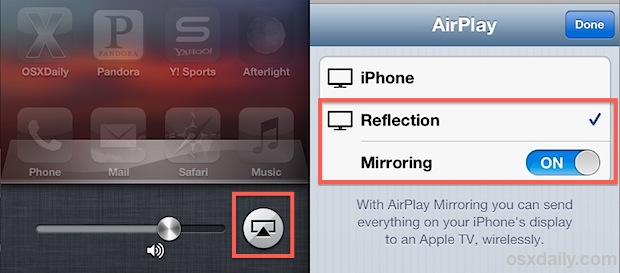
- The iOS device screen should now pop up on the Mac or Windows display, when this happens go back to the computer and pull down the “Device” menu in Reflector app
- Choose “Start Recording” to begin recording a video of the iPad / iPhone screen, (or hit Command+R to toggle recording)
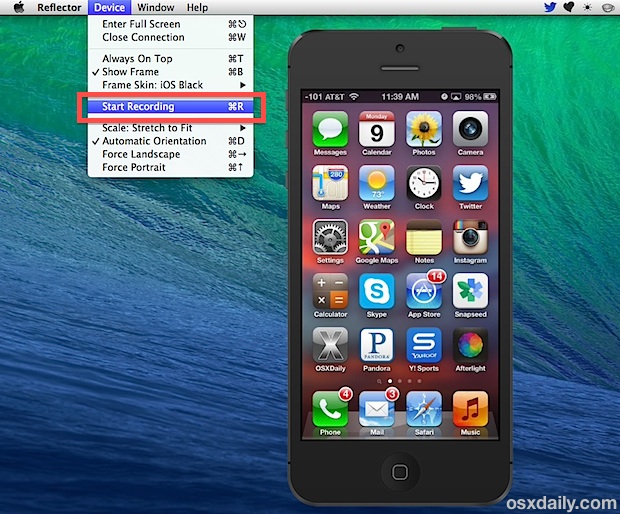
- When finished, choose “Stop Recording” from the Device menu (or hit Command+R)
The screen recordings are high quality, provided at the same resolution and quality as the device display itself. You’ll find the video file type is saved as a .mov, which is convenient because you can then quickly launch it into QuickTime Player to trim down the video, export it as a new file type, or run it through various free video conversion apps like Miro, Handbrake, or QuickTime to convert it to a new format.
If you’re wondering what video output looks like, here is a sample video of Reflector recording the screen of an iPhone 5. You can choose to show the device frame or not, this video demonstrates this with a black iPhone as the Home Screen frame:
The resolution is greater than what is shown in the small embedded YouTube video, and you can use QuickTime or third party tools to compress or adjust the resulting movie resolution as necessary.
With how useful screen recordings are, it’s a bit curious the OS X QuickTime app can’t capture an iPhone or iPad screen directly, though it can record the screen of Macs very easily.
For those seeking a completely free solution, you could run mirroring through the Xcode iOS Simulator and record the screen with the aforementioned QuickTime ability, but to install a 4GB app that is intended for developers just to mirror a devices screen on your Mac seems a little overkill, plus Xcode is not an option for Windows PC’s. Thus, the best solution is Reflector, which has a free timed trial and is affordable enough at $13 if you decide you want to use it often.
Email this How to Record the iPad / iPhone Screen as Video with Reflector to a Friend! Receive Articles like this one direct to your email box! Subscribe for free today!

Tidak ada komentar:
Posting Komentar