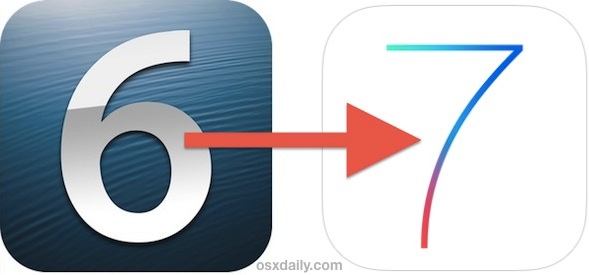
The simplest way to install iOS 7 is with OTA update available in Settings directly on the device, but it doesn’t always work for everyone, particularly right now as Apple’s servers are overloaded. Also, many users trying to use the OTA update are encountering an annoying error that says “This update cannot be installed because it requires at least 3.1GB of storage.” or a “Software Update Failed” error when attempting to download the update. An alternate solution that will definitely work and avoid any failures or errors is to update to iOS 7 manually with the help of firmware files (IPSW). This method requires the usage of iTunes and a computer, and though it may sound complicated it’s really not.
This specific guide will update an iPhone, iPad, or iPod touch to iOS 7. It does not perform a clean install or a restore, it simply updates the existing iOS 6 release to the new release of iOS 7.
Installing / Updating to iOS 7 Manually with IPSW
Back up your iOS device to iTunes, iCloud, or both before proceeding! If you want to be thorough, follow our iOS 7 preparation guide before beginning.
- Download the iOS 7 IPSW files for your iPhone, iPad, or iPod touch from this list, the files come from Apple, save the .ipsw somewhere easy to find like the desktop
- Get iTunes 11.1 for Mac OS X or Windows and install it
- Connect your iPhone, iPad, or iPod touch to the computer with USB, then launch iTunes
- Select the device in iTunes and go to the “Summary” tab
- Option+Click on “Check for Update” for Mac users, Shift+Click for Windows users
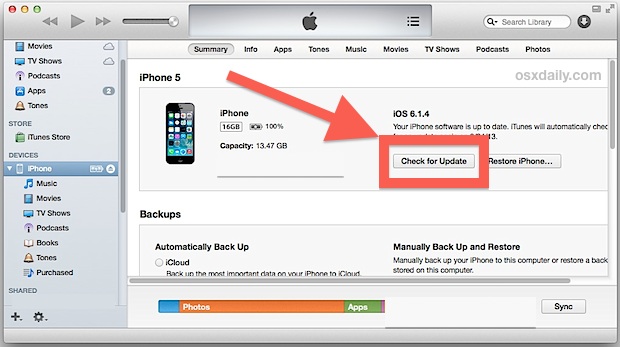
- Locate the IPSW you downloaded in step 1 and select it
- iTunes will pop-up an alert saying the device will be updated to iOS 7.0 and verify with Apple, choose “Update”
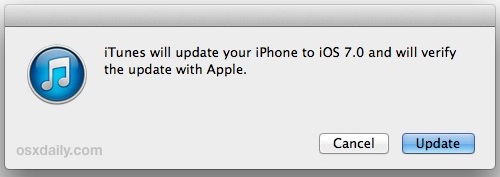
- Let iTunes complete the installation, the iPhone/iPad/iPod touch will automatically reboot when finished
That’s it, you’ll be up and running iOS 7 in no time.
Email this How to Install / Upgrade iOS 7 Manually with IPSW to a Friend! Receive Articles like this one direct to your email box! Subscribe for free today!

Tidak ada komentar:
Posting Komentar