 If your iPhone voicemail box gets hit up constantly and you actually listen to the messages, each voicemail message gets downloaded locally to the iPhone and takes up some storage space. For most users, this is usually an inconsequential amount of data ranging from 5MB-100MB, but for those who send a lot of calls directly to voicemail and have tons of locally stored messages, or whose message leavers dump a 15 minutes rant onto your voicemail, you may find the size to become a nuisance. Fortunately, it’s easy to clear out voicemail from the iPhone either with a single message or with multiple at a time, so whether you just want to declutter the iPhone a bit, lose that lengthy weirdo message someone left on your phone, or simply restore some additional storage capacity, you’ll find it just takes a moment or two to complete.
If your iPhone voicemail box gets hit up constantly and you actually listen to the messages, each voicemail message gets downloaded locally to the iPhone and takes up some storage space. For most users, this is usually an inconsequential amount of data ranging from 5MB-100MB, but for those who send a lot of calls directly to voicemail and have tons of locally stored messages, or whose message leavers dump a 15 minutes rant onto your voicemail, you may find the size to become a nuisance. Fortunately, it’s easy to clear out voicemail from the iPhone either with a single message or with multiple at a time, so whether you just want to declutter the iPhone a bit, lose that lengthy weirdo message someone left on your phone, or simply restore some additional storage capacity, you’ll find it just takes a moment or two to complete.
Quickly Delete a Voicemail Message on the iPhone
- Open the Phone app on the iPhone and tap on the “Voicemail” tab
- Swipe left across the voicemail message to summon the red “Delete” button when it appears, then tap on that to delete the message
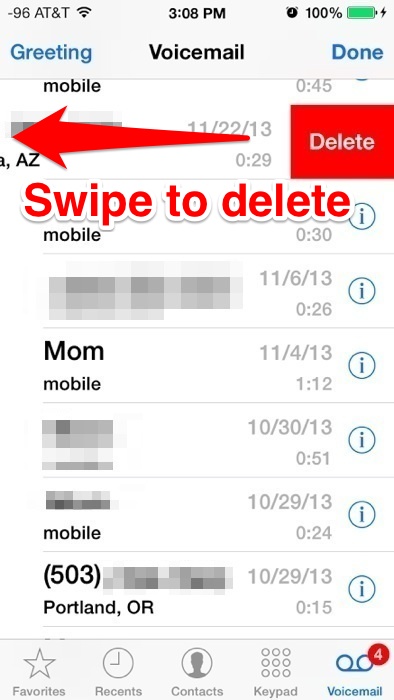
You can also choose the “Delete” option after you have listened to a message, though that isn’t as fast.
Optionally, you can use a little-known multitouch trick to quickly delete multiple voicemails at the same time. This is probably the quickest way to clear out the entire voicemail inbox there is, and it’s really easy to do.
Delete Multiple Voicemails at Once with Multitouch
- Open the Voicemail portion of Phone app, then tap on “Edit”
- Use multiple touch points to tap on multiple red minus (-) delete buttons simultaneously, then concurrently tap on the red “Delete” buttons
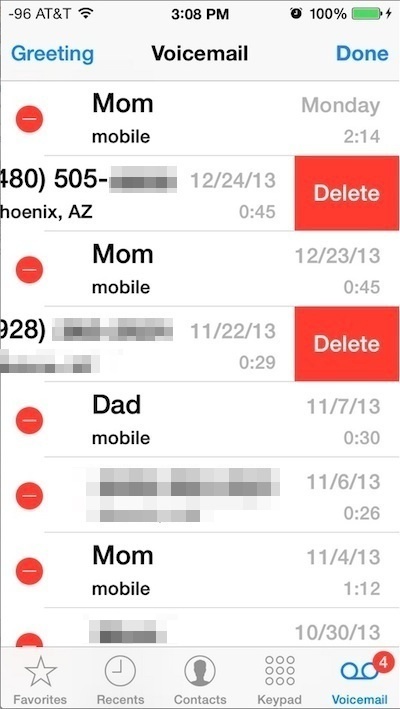
Deleting voicemail from the iPhone also removes it from the voicemail server, at least with most cellular providers, thus you should only clear voicemails after you have listened to them and deemed them not worthy of keeping. That may sound obvious, but because of this trick to recover accidentally deleted voicemail messages that are still stored on the device (i.e.; hasn’t been rebooted yet), some users have been baffled to find that not all voicemail is recoverable that way.
In some situations, deleting all voice messages can function as a secondary approach to resolving the Visual Voicemail Unavailable error message, though you should manually check voicemail by calling your own number before doing this, otherwise you may end up losing it without ever hearing the recording.
Checking VoiceMail Storage Capacity Usage
The latest versions of iOS let you check the total capacity consumed by voicemail messages easily:
- Head to “Settings” on the iPhone, then go to “General” followed by “Usage”
- Navigate through the app list to find “Voicemail” and the storage consumed alongside it
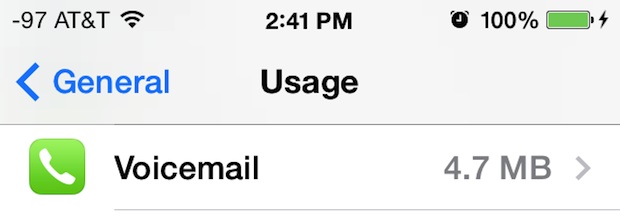
The Voicemail storage usage list isn’t actionable, but it will tell you exactly how much space you’ll get by deleting the messages stored on the phone by using the above tricks.
Prior versions of iOS used to bundle Voicemail data as part of the “Other” space that seemed to universally confuse everyone, but now with it separated it’s very easy to determine if you’ll gain any meaningful storage by trashing the local messages or not. In the screen shot example, 4.7MB is obviously quite small, but I’ve seen the Voicemail portion take up 800MB on an iPhone before, so it ultimately depends on how much voicemail you get and how often you tidy up.
Email this Delete Voicemails from the iPhone One at a Time or Multiple at Once to a Friend! Receive Articles like this one direct to your email box! Subscribe for free today!

Tidak ada komentar:
Posting Komentar