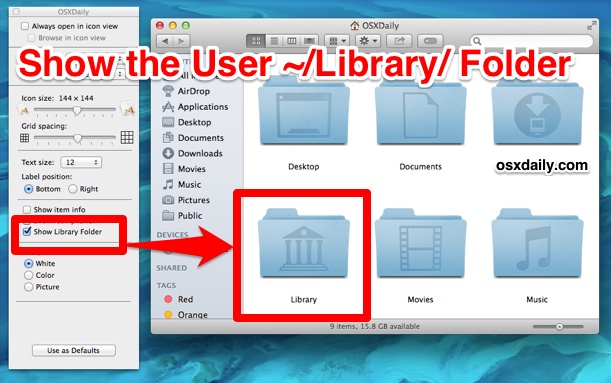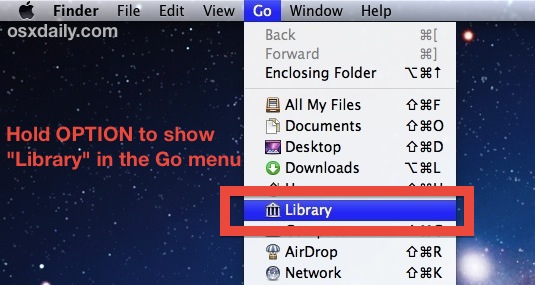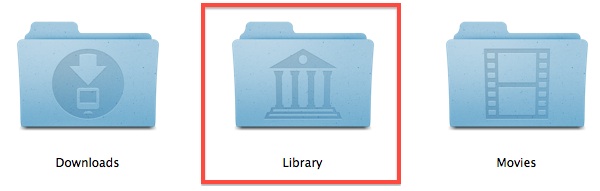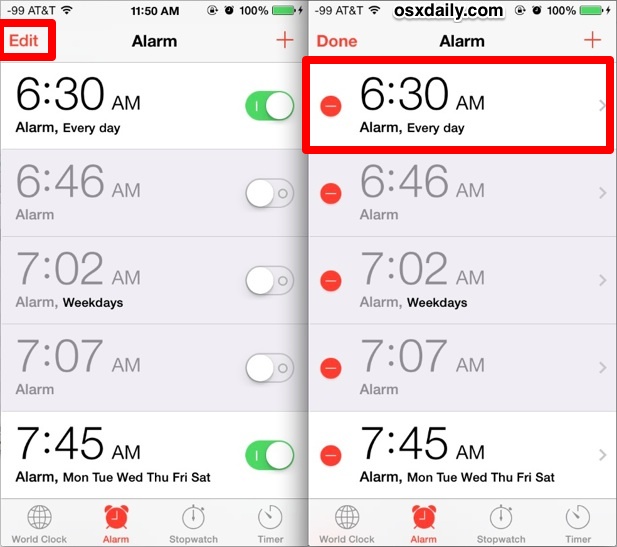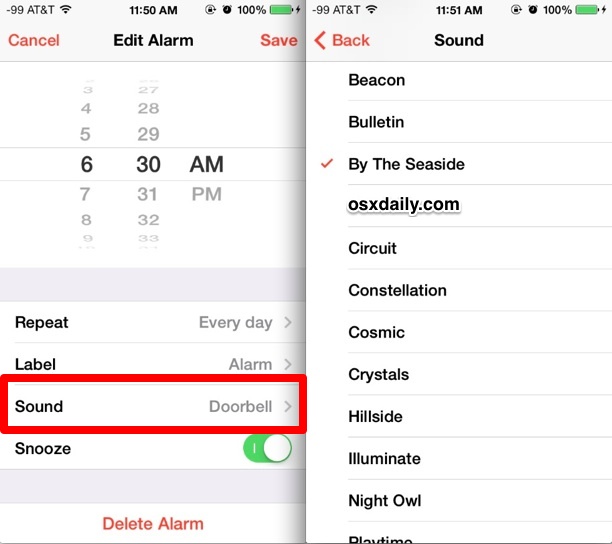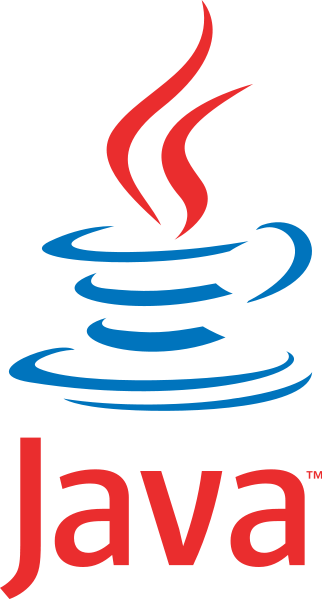 Java has plenty of real-world applications and uses, but because it has been used as an attack vector in the past, Apple has made OS X reasonably aggressive in limiting Java on Macs. As a result, Mavericks does not come with Java preinstalled, and upgraded Macs will remove Java in Mavericks installation process. For most users this is a very good thing, it further reduces the unlikely event of a trojan or something nefarious being installed on Macs, and many Mac users won’t notice Java missing at all. On the other hand, many of us do need Java installed in OS X.
Java has plenty of real-world applications and uses, but because it has been used as an attack vector in the past, Apple has made OS X reasonably aggressive in limiting Java on Macs. As a result, Mavericks does not come with Java preinstalled, and upgraded Macs will remove Java in Mavericks installation process. For most users this is a very good thing, it further reduces the unlikely event of a trojan or something nefarious being installed on Macs, and many Mac users won’t notice Java missing at all. On the other hand, many of us do need Java installed in OS X.
Many common applications use Java, ranging from the excellent cloud backup service CrashPlan, to the Eclipse IDE, and even some online banking and financial services, and without installing Java yourself in Mavericks you’ll find these apps and websites simply don’t work. Fortunately it’s a simple fix just like in 10.8, and you can go about installing Java on OS X Mavericks in several different ways.
Install Java in Mavericks through the Command Line
Installing Java through the command line is perhaps the easiest. All you need to do is launch Terminal, found in /Applications/Utilities/, and enter the following command:
java -version
Assuming Java is not on the Mac already, this command will trigger a popup that says something along the lines of “To open Java, you need a Java SE runtime. Would you like to install one now?” – click “Install” when asked to begin the simple process.
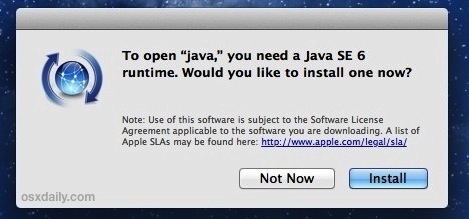
From here on it’s just like installing any other package. Remember, you will probably need to relaunch certain apps that are Java dependent to get them working again, including web browsers if it’s a website you are attempting to access that requires a Java applet to run.
If you run that command and already have Java installed, you’ll simply see the currently installed Java version instead, like so:
java version "1.6.0_65"
Java(TM) SE Runtime Environment (build 1.6.0_65-b14-462-11M4609)
Java HotSpot(TM) 64-Bit Server VM (build 20.65-b04-465, mixed mode)
If you’re not a fan of the command line, or would rather get the latest version of Java installed in OS X 10.9 directly from Oracle, that’s what we’ll cover next.
Option 2: Installing the Latest Java Version from Oracle
The other option to get the latest version of Java is to simply download it from Oracle and install manually.
Most casual Mac users only need to get the JRE (Java Runtime Environment) and not the full JDK (Java Development Kit).
Downloading directly from Oracles website insures the latest version will be installed, and it also has the advantage of allowing for remote installation and upgrades on Macs through Remote Login or SSH.
OS X handles Java well these days, and and newer versions of Safari even let you allow the Java plugin on a per website basis, further limiting it’s potential problems.
Remember, for most Mavericks users, you can avoid Java and not worry about it. Installing Java is really only necessary if a crucial application or web service requires it.
Email this How to Install Java in OS X Mavericks to a Friend! Receive Articles like this one direct to your email box! Subscribe for free today!

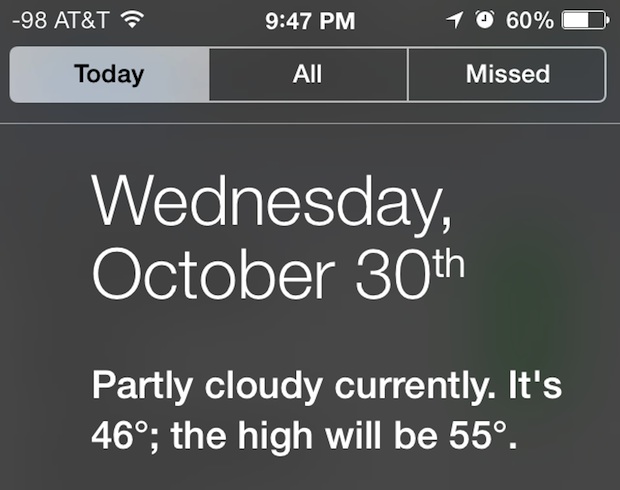
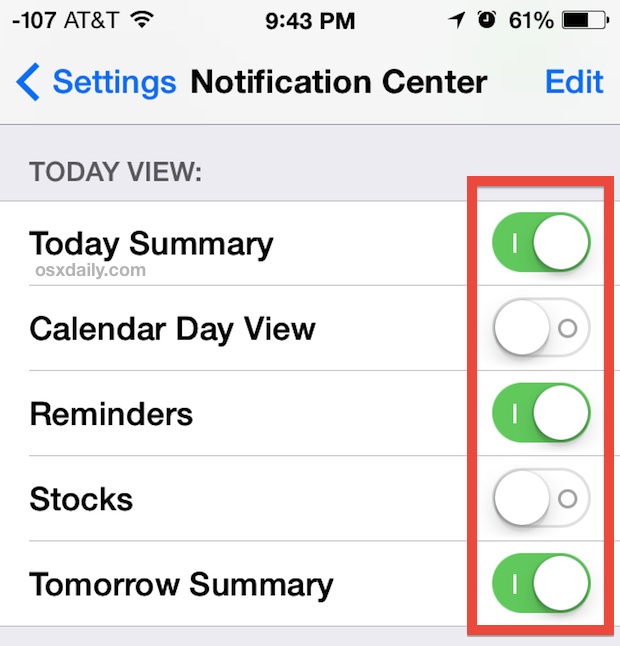
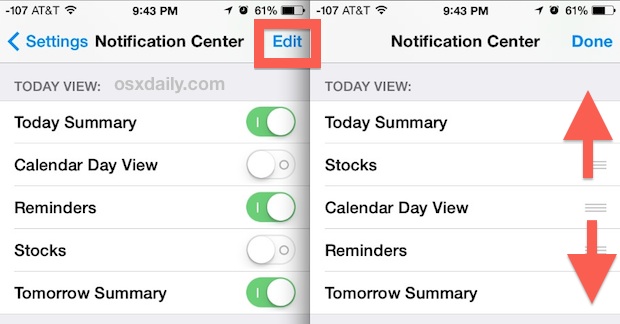
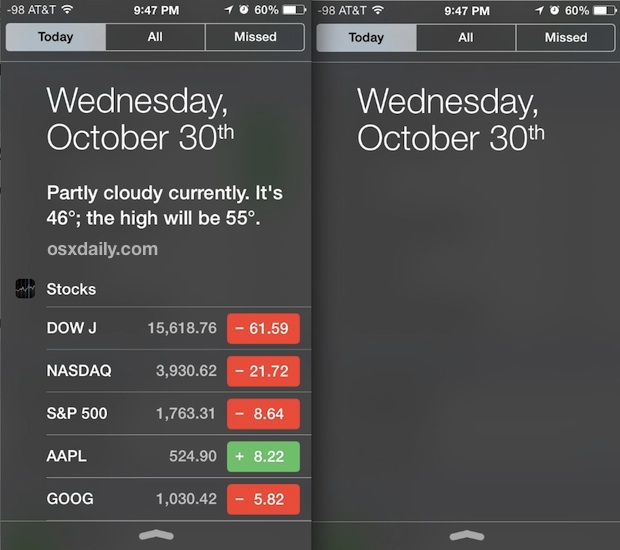
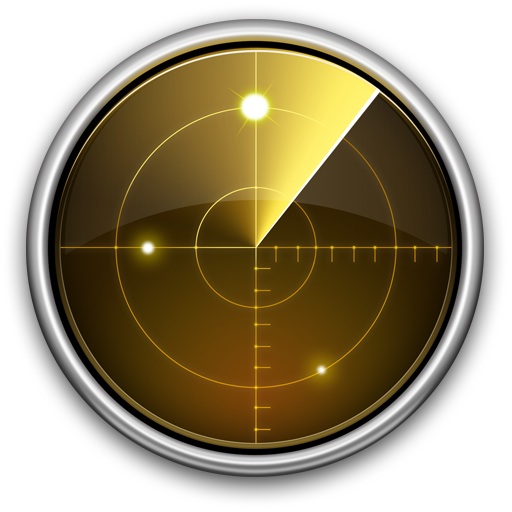 Network Utility is a great tool that has been around on the Mac since the very first version of OS X. It provides a variety of helpful networking tools and details, the “Info” tab includes general network info on a per interface level showingIP address, MAC address, link speeds, and sent/received data transfer statistics, and you’ll also have easy GUI access to what are otherwise command line tools, like netstat, ping, nslookup, trace route, whois, finger, and a port scanner.
Network Utility is a great tool that has been around on the Mac since the very first version of OS X. It provides a variety of helpful networking tools and details, the “Info” tab includes general network info on a per interface level showingIP address, MAC address, link speeds, and sent/received data transfer statistics, and you’ll also have easy GUI access to what are otherwise command line tools, like netstat, ping, nslookup, trace route, whois, finger, and a port scanner.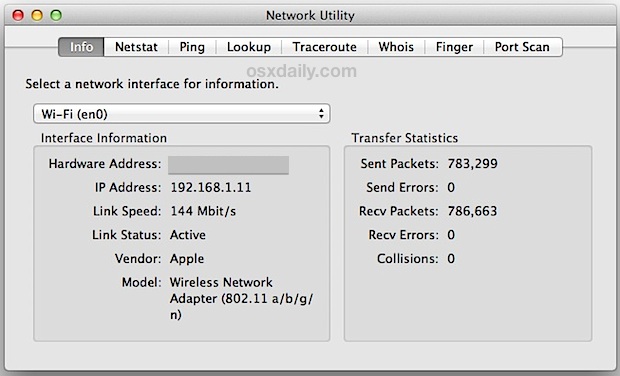
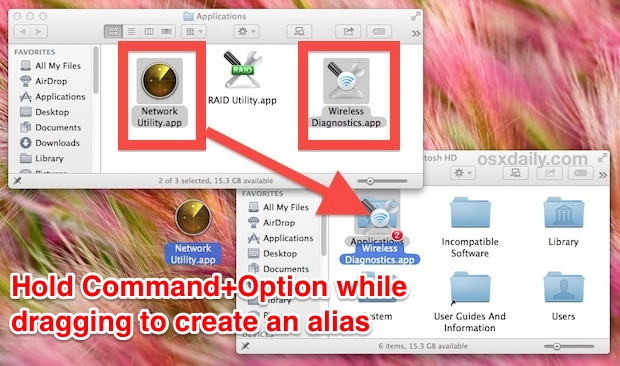
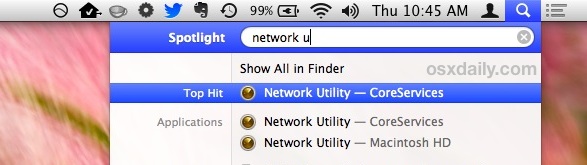
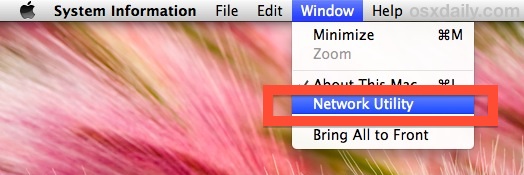
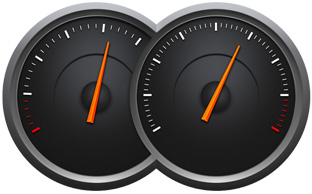 App Nap is a great feature that arrived with OS X Mavericks which automatically pauses applications once they have gone unused for a period of time, helping to reduce energy consumption and saving battery life for portable Macs. Though App Nap can make a big difference in extending the battery life of MacBooks, there are some unique situations where users may not want an application to pause itself when unused, inactive, or otherwise in the background. For these situations, you can selectively prevent App Nap by disabling it on a per-application basis. Most users should not disable App Nap without a compelling reason to do so.
App Nap is a great feature that arrived with OS X Mavericks which automatically pauses applications once they have gone unused for a period of time, helping to reduce energy consumption and saving battery life for portable Macs. Though App Nap can make a big difference in extending the battery life of MacBooks, there are some unique situations where users may not want an application to pause itself when unused, inactive, or otherwise in the background. For these situations, you can selectively prevent App Nap by disabling it on a per-application basis. Most users should not disable App Nap without a compelling reason to do so.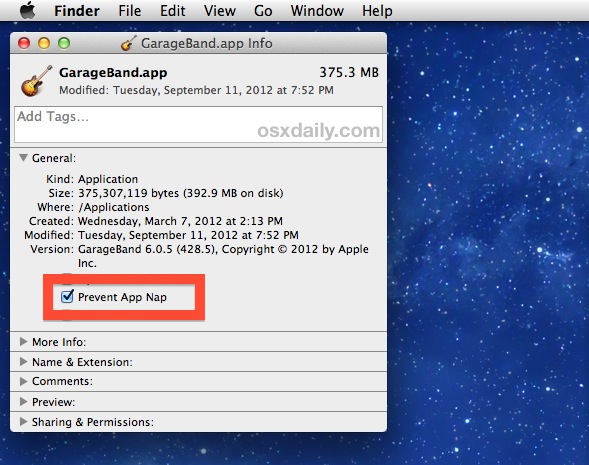
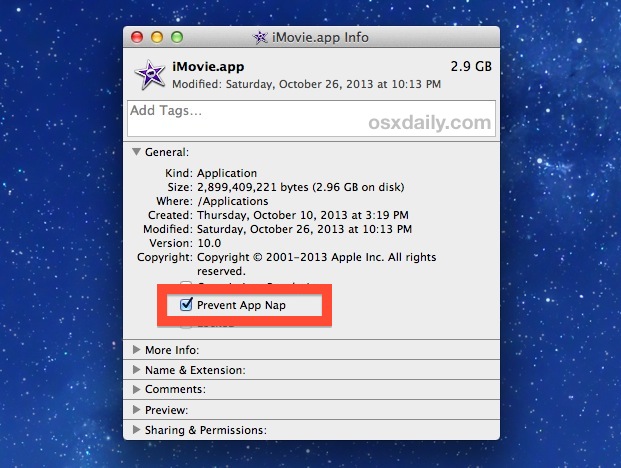
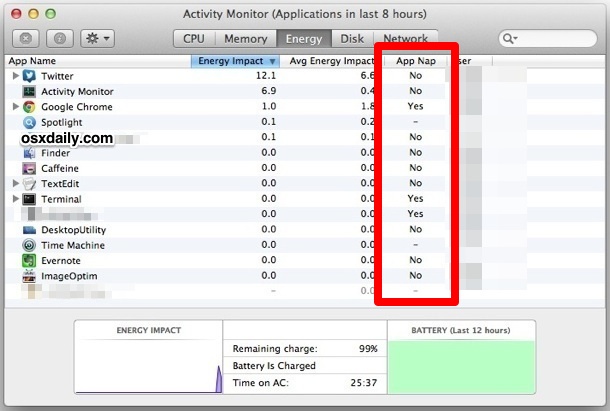
 All of the latest versions of OS X have opted for a conservative approach to showing the users ~/Library/ directory, a folder which contains a variety of important files, settings, preferences, caches, and many specific files that are required for apps to run as intended. Because of the possibility of unintentional harm to a users Mac, OS X defaults to hiding that folder, with the intention on preventing novice users from making changes to it. OS X Mavericks is no different, but with the release of 10.9, all Mac users have an easy option to permanently show the User Library directory without having to result to the command line or other tricks that were previously required for access to the ~/Library folder.
All of the latest versions of OS X have opted for a conservative approach to showing the users ~/Library/ directory, a folder which contains a variety of important files, settings, preferences, caches, and many specific files that are required for apps to run as intended. Because of the possibility of unintentional harm to a users Mac, OS X defaults to hiding that folder, with the intention on preventing novice users from making changes to it. OS X Mavericks is no different, but with the release of 10.9, all Mac users have an easy option to permanently show the User Library directory without having to result to the command line or other tricks that were previously required for access to the ~/Library folder.