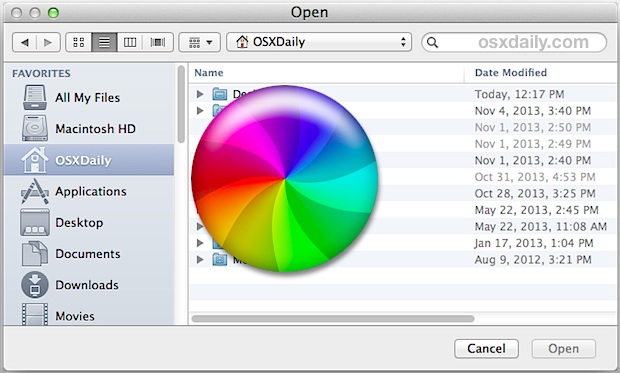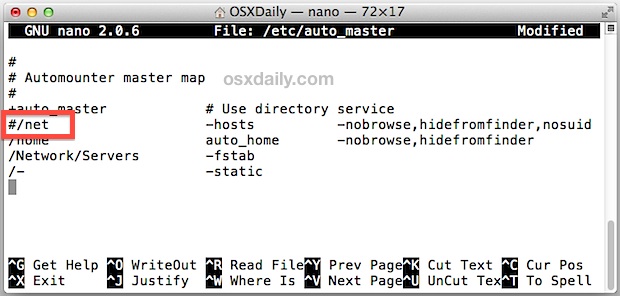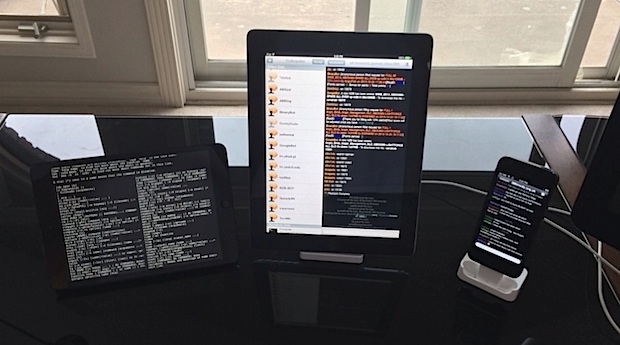osxdailynews.blogspot.com ®
Mac Setups: The Desk of a Cyber Security Professional
This weeks featured Mac setup is the amazing office configuration of a cybersecurity professional. As you’ll see it’s an absolute whopper full of awesome hardware, with plenty of Macs, iOS devices, and PC’s too. Due to the sensitive nature of their work they have requested their name be withheld, so instead we’ll refer to the owner of this awesome Mac setup by their alias, “EnigmaFX”. Don’t miss the productivity app recommendations for iOS and OS X, and the great SFTP trick too…
What hardware does your current Mac setup consist of?
Focusing primarily on the Mac side of things, the hardware includes:
27″ iMac (2012)
- 3.4GHz Core i7 CPU
- 32GB RAM
- Custom install twin 1TB Crucial m500 SSD’s running raid 0 (VERY FAST)
- Two Apple 27″ Thunderbolt Cinema Displays
15″ Retina MacBook Pro (2013)
- 2.6GHz Core i7 CPU
- 16GB RAM
- 1TB PCIe-Based Flash Storage
13″ MacBook Air (2013)
- 1.7GHz Dual-Core Core i7
- 8GB RAM
- 512GB Flash Storage
17″ MacBook Pro (2011)
- 2.8GHz Core i7 CPU
- 16GB RAM
- 480GB Crucial M500 SSD
You’ll also find a variety of iOS devices around including several iPhone and iPads, and there is a lot of PC hardware mixed throughout the office, including a full fledged server setup too.


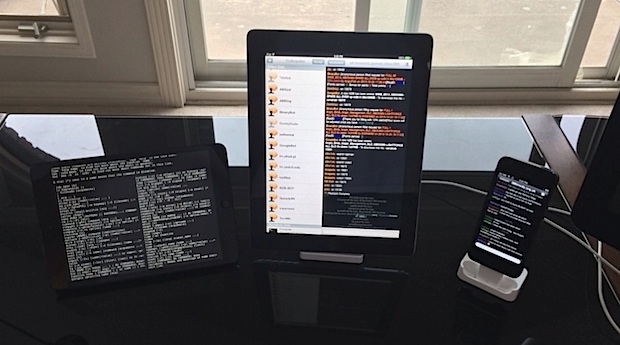

(click this last image for full size version)

What do you use this great Apple gear for?
My primary focus is cyber security, but I am a jack of many trades. That includes cryptanalytics, security administration, analysis, architecture, development, and deployment. Due to the nature of my profession I can’t go into too much detail about commitments, but what I do helps to make the internet a safer place. My Apple gear is essential to almost every aspect of my day to day workflow, it really is the backbone of my infrastructure and workflow, both professionally and personally.
What apps could you not do without for Mac OS X and for iOS?
It’s hard to discern what apps I use the most as it depends on what I am working on. If I had to narrow it down to a few “productivity” apps that I use every day and could not live without though, here they are:
Productivity apps for Mac:
Productivity apps for iOS:
Do you have any Apple tips or productivity tricks you want to share?
I could write you a book! But I will focus on one thing that I know every single OS X and iOS user has a gripe with; getting data from one device to another! Sure, we have everything from DropBox to AirDrop, but one of the most overlooked and underrated features of OS X is that every single Mac has a built in SFTP/FTP server which can be enabled with a single click.
This brings me back to one of my favorite apps for iOS that I mentioned earlier, FTPonTheGo Pro (though technically any FTP client will do). Once you have your Mac setup as an FTP server, you now have unfettered access to EVERY single file, picture, movie, and document on the Mac from anywhere – but it gets better, because you now also have the ability to transfer data from your iPhone/iPad directly to any folder on your Mac, from anywhere.
To give an example that is outside of the obvious of moving pictures and data between iOS and OS X, you can create AppleScripts and Folder Actions to automate almost anything in OS X. For instance, let’s take iPhoto; you can create a new folder action (with Automator) to import all photos uploaded to to a specific folder directly into iPhoto – no more having to manually sync a device or open iPhoto to import your pictures, instead you can update your photo library from anywhere in the world with direct SFTP uploads and folder actions.
The SFTP ability comes built into OS X is probably the most overlooked and underrated feature of OS X, but having a fully accessible SFTP server is invaluable, especially in a day and age where everyone is chasing the “cloud”. We seem to have forgotten that some of the most secure and best solutions are right there under our noses, available at no extra cost. With a little creativity, you can use your data the way you want while keeping it entirely under your control.
-
Do you have a great Apple setup or Mac desk you want to share? Answer a couple of questions about your Apple gear, take a few good pictures, and send it to us! We can’t post everything submitted, but we’ll pick one of the best to share every weekend. Looking for some desk and setup inspiration? You can browse through some of our past sweet Apple setups posts here.
Email this
Mac Setups: The Desk of a Cyber Security Professional to a Friend! Receive Articles like this one direct to your email box! Subscribe for free today!
 FileVault is a security feature that offers full disk encryption for Macs. Identifying Macs that are using FileVault is fairly easy in person for machines that have a logged in user account, all you have to do is check System Preferences to see if has been enabled or not. But what if you the Mac is either not logged into a user account, or what if you need to identify Filevault usage remotely? Both of these situations can call for using the command line to figure out the status of disk encryption.
FileVault is a security feature that offers full disk encryption for Macs. Identifying Macs that are using FileVault is fairly easy in person for machines that have a logged in user account, all you have to do is check System Preferences to see if has been enabled or not. But what if you the Mac is either not logged into a user account, or what if you need to identify Filevault usage remotely? Both of these situations can call for using the command line to figure out the status of disk encryption.