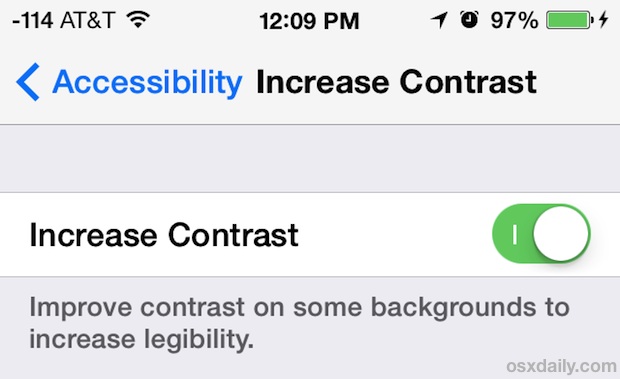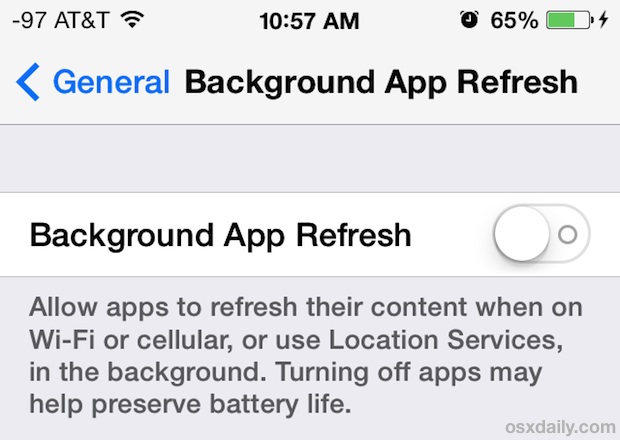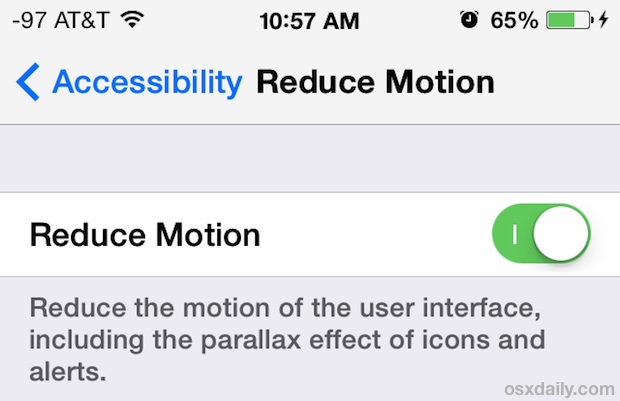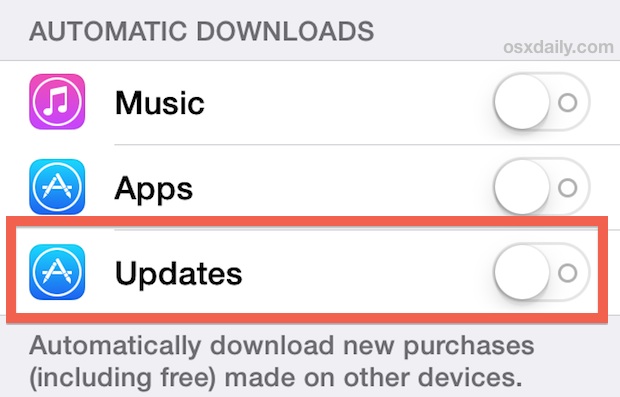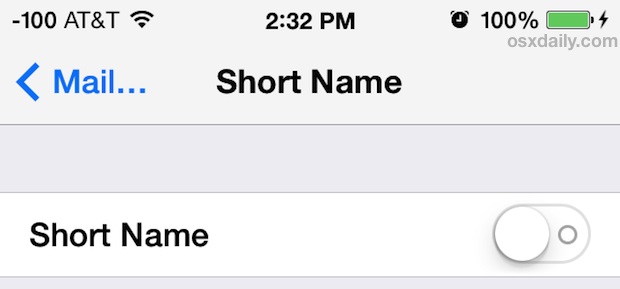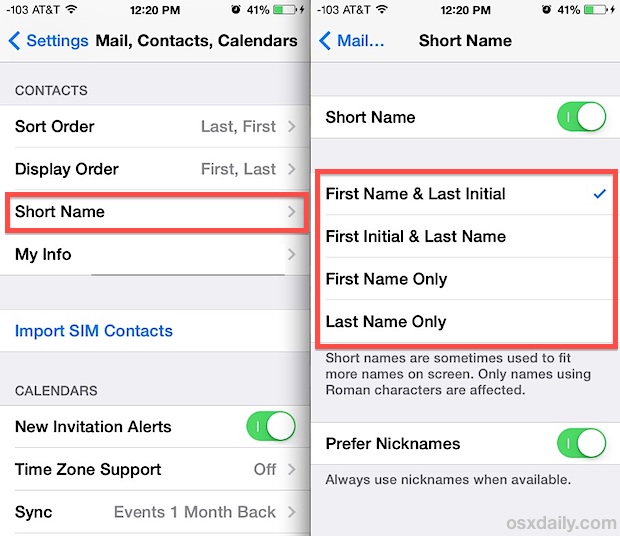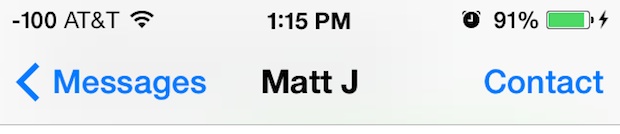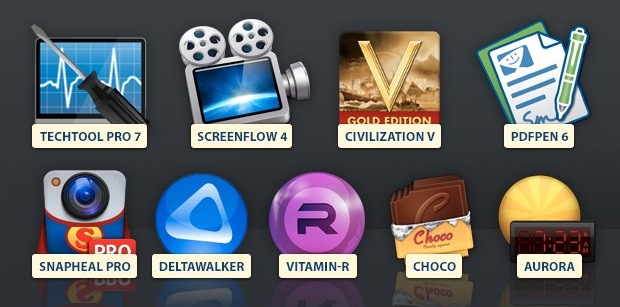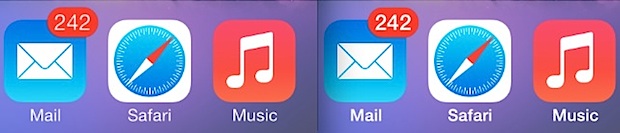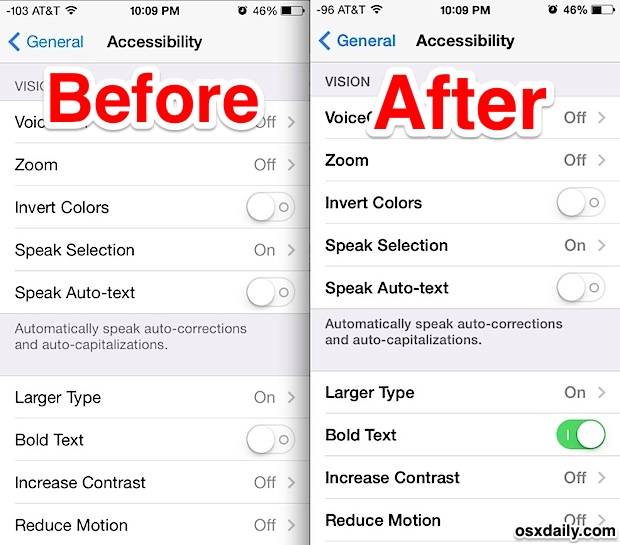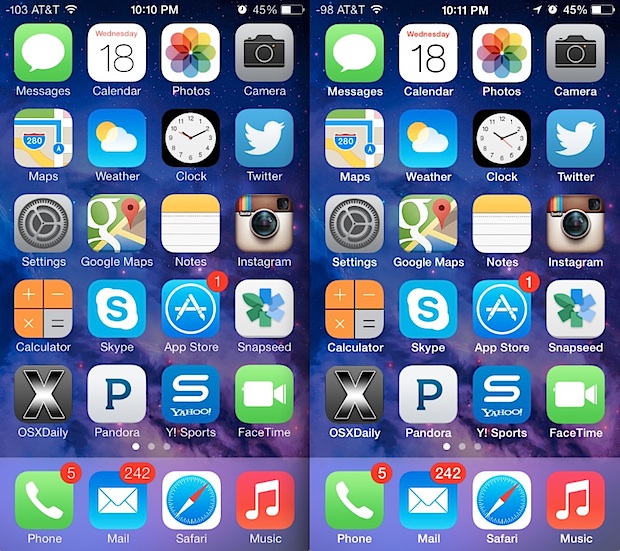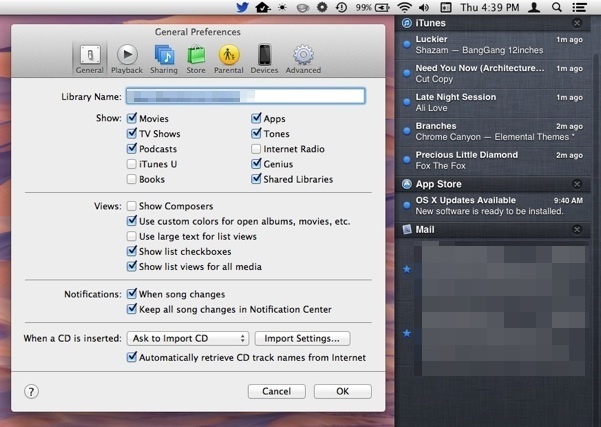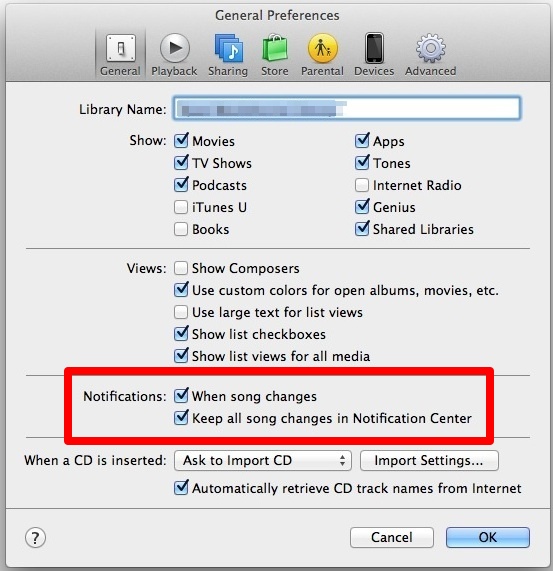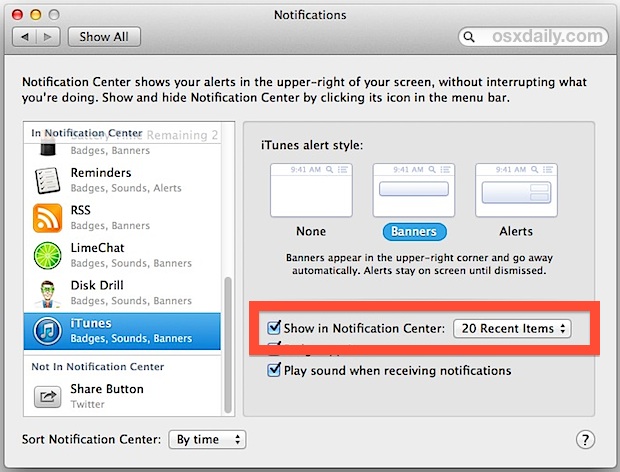Some iOS 7 users have reported problems activating iMessage and FaceTime on their freshly updated iPhone, iPad, and iPod touch devices. Some of the initial activation errors were probably due to immense simultaneous demand being placed on Apple servers, but since some people are still experiencing this problem after the initial iOS 7 release rush, we think it’s worth addressing.
Most of iMessage and FaceTime activation errors are one or both of the following; either a device gets stuck on “Waiting for activation…” or you get stuck with a lovingly vague popup that says “An error occurred during activation. Try again.” which looks like this:
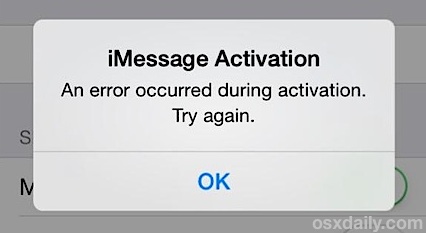
That is exactly the kind of error message we’re looking to resolve here, so follow the steps in order and you should be able to get your services functioning again in short order.
1: Confirm Apple ID is Set for iMessages & FaceTime
Is your email address configured properly? Is your phone number included in the list? Here’s how you can make sure:
iMessages
- Open Settings > Messages > iMessage > Check if “Apple ID” is your email address and that phone numbers are stored below
- Tap on “Apple ID: email@address” to sign out or change accounts if necessary
FaceTime
- Open Settings > FaceTime > Be sure “Apple ID” is set to the proper address and that phone and email numbers are correctly entered
If that stuff looks good, try toggling the services off and on again.
2: Toggle Both Services OFF & ON
After making changes to the Apple ID, you’ll want to toggle the settings off and on again:
- Settings > Messages > OFF, wait a few seconds, then toggle back ON
- Settings > FaceTime > OFF, wait, then turn back ON
Still getting the Activation error? Try resetting your network settings next.
3: Reset Network Settings
Note that you will have to re-enter your stored wi-fi passwords by doing this:
- Go to “Settings” > General > Reset > choose “Reset Network Settings”
If you have a passcode set you will need to enter it before resetting. When finished, join your primary wi-fi network again and check messages and/or FaceTime to see if it’s working. Send an iMessage to someone who also uses iMessage and it should go through. This is a tried and true trick that has worked since iMessage was first introduced.
For FaceTime, you may want to attempt to initiate an audio call before a video call. Audio calls are lower bandwidth than video and we’ve seen a few reports of this causing both to work.
4: Reboot
Turn the iPhone or iPad on and off again. All you need to do is hold down the Power button, slide to power off, then power it back on.
Once you’re booted up again, try sending an iMessage or initiating a FaceTime call, everything should be working as expected.
Still Not Working? Restore
In particularly stubborn situations you may need to restore iOS from a backup. You can also try resetting the device to defaults, setting it up as new, activate iMessage and FaceTime through your Apple ID, then restore from a backup once you have confirmed it works – we have received an email from a user stating that particular sequence to be effective when everything else didn’t work. Restoring takes a little while, but so long as you back up first it’s not too bad, and if you go through official channels an contact AppleCare about continuous iMessage activation issues they will probably recommend you restore from a backup after performing a variety of other tricks.
Finally, you may find that using a new Apple ID also resolves some of the issues, but considering how much stuff is tied to an Apple ID this is really not recommended.
-
For most people, updating to iOS 7 has been trouble free, but now that we’ve fixed your iMessage and FaceTime errors, you can go about addressing battery life issues with iOS 7 and resolving any speed problems. If you are experiencing a persistent problem with iOS 7, let us know on Twitter, Facebook, email, or Google+, and we just may be able to resolve it.
Email this Fix iMessage and FaceTime Activation Errors with iOS 7 to a Friend! Receive Articles like this one direct to your email box! Subscribe for free today!